Retail Pickup Mobile
REQUIRED FIELDS:
1) The Products must be marked Is Retail Pickup to be eligible.
2) The Product Donor must be marked Is Retail Pickup.
3) A Route must be created that includes a product donor. The route must be marked Is Retail Pickup. For example, we name the route Retail (for retail pickups) and you can add all product donors to this route. That does not mean that every time a route is used that a product donor must be included. You will select which donors at the time as well as what products. You can also create multiple routes based on days or locations. Maybe you have pickups in the northern part of a city or select donors that only want pickups on Wednesdays so you can create a pickup route called Wednesday Donors, or Northern Pickup donors, etc.
4) A prereceipt must be created using the Retail Pickup Mobile.
Process Description:
This application is designed for the truck driver's electronic device. The driver could have a limited access role and would log into a virtual truck warehouse. Retail pickups are used for the food bank to go to the donor and get products to bring back to the food bank. There are a few steps that must be completed for this process to work. A product and donor are checked as Is Retail Pickup. Once those steps are completed you will create the Mobile pickup.
ADD
1) Select which mobile pickup to use. Every product donor that is checked Is Retail Pickup will show up on the list.
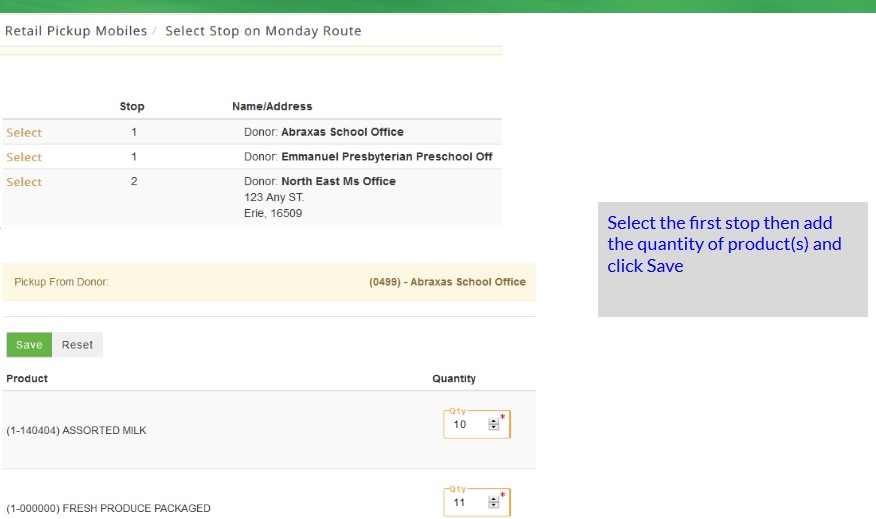
2) Select any product donors to include for this particular pickup. A new page opens and displays all eligible products for pickup.
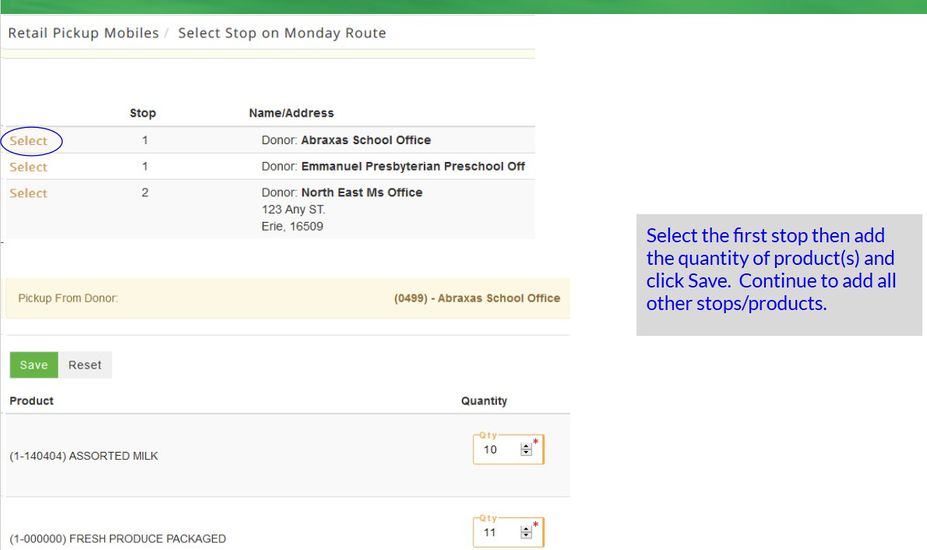
3) Type/select the quantity of products to pick up from this particular donor and click Save and the product donor selection page re-displays. Select any more donors/products, when complete click on Return to Routes to create another retail pickup using another Route. Otherwise you can just select another P2 application from the main menu.
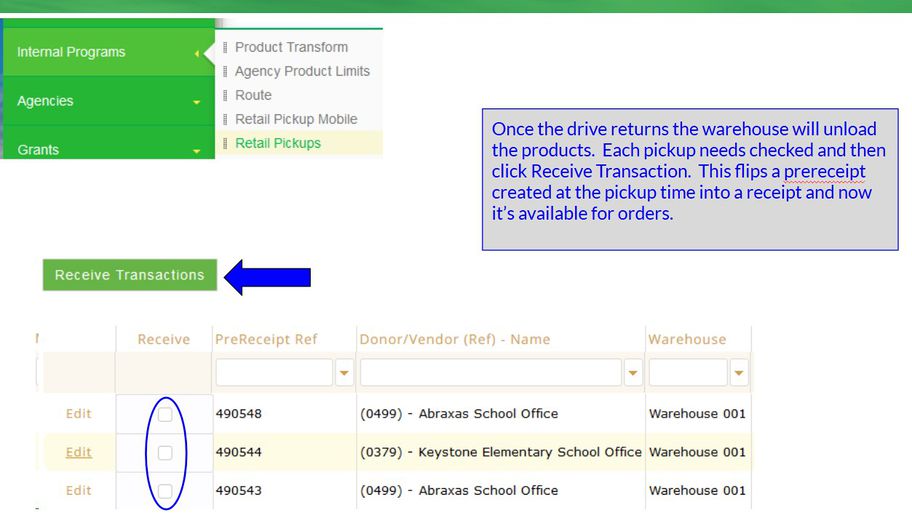
Once the products are received back at the food bank you will use Retail Pickup to process the receiving portion.
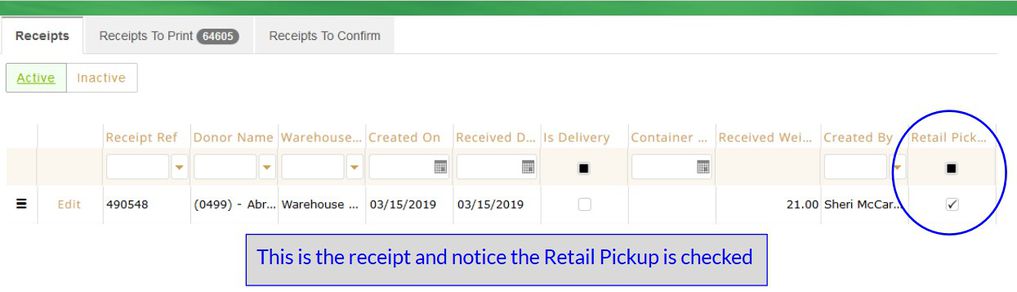
The pickup now appears under Retail Pickup and under PreReceipts. Retail pickups have a prefix of RETPKP. Once the product is at the food bank it must be marked as received. (For bar code users you need to use Mass Receipt Pallet Tag Print to print the bar code labels (Internal Programs) use Receiving- Retail Pickup. Once the warehouse receives the product on the pallet the retail pickup is then marked as received either using the PreReceipt or Retail Pickup (which would be faster because it only shows retail pickups you won't have to look through a lot of other orders from PWW and P2 to locate the retail pickup.) Click on the link below for a flow chart example.