Product Category
REQUIRED FIELDS FOR PRODUCT CATEGORIES
Name
Description
Process Description:
The Product categories set up here define the food programs administered in your food bank such as donations, food drives, purchased product, backpack, milk subsidy, USDA, USDA2, CSFP, SNAP, etc. The settings here affect other settings throughout Primarius. For instance, if the Apply Service Fee box is not checked the system will not look at the service fees set for the agency, product or receipt. Each product category has its own settings.
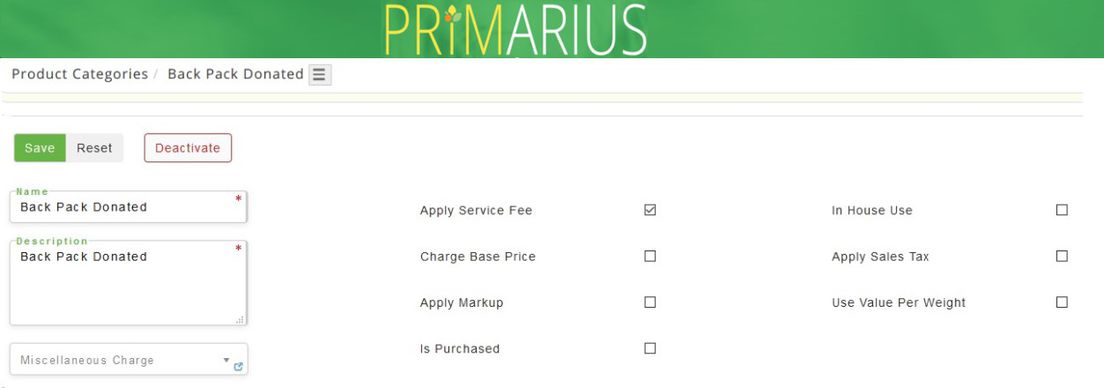
Process:
The main page displays all Active product categories. There are options to view the Inactive product categories as well as to perform an advanced search, export date and to add new product categories.
FOR FOOD BOXES
There are 2 considerations for food boxes and your food bank is not limited on the creation of them. Here are your options:
You CAN create a product category called Food Box (the name Food Box is arbitrary you can call that product category anything you want to designate it as a food box only category.) If you use a product category for Food Boxes and you are using the Post to GL feature you should create a GL Account for the Finished/Completed Food Box inventory since products are removed from their original GL inventory account and moved to Finished/Completed Food Box Inventory. (scenario 1). On the other hand maybe your food bank only puts USDA product into a food box so the only thing you are doing is changing how the product is made available it's no longer a USDA Carrot, it's a USDA food box with Carrots in it (Scenario 2). The system will allow either/both ways. It's up to your food bank to determine what fits best.'''''
EDIT/VIEW
Click Edit to view or change the details of a product category. There are options to add service fees, markups, etc. If any changes are made click Save.
TO ADD
Click +Add Product Category and complete the fields then click Save .
Definitions:
Name This is the product category name. (Usually set up by the system administrator)
Description Enter a description of the product category.
Miscellaneous Charge Select any miscellaneous charges. (These charges are setup by the system administrator.) This can only be used for purchased product and is only a percentage amount. On an order, if there are some donated products and purchased products and you assign a misc. charge to the one purchased product category of 15% then the system will add a misc. charge of rate 15% x outbound cost for purchased products only. You can have multiple purchase product categories and they don't all have to have a misc. charge associated to it. This is not a required field.
Apply Service Fee Check if this product is charged a service fee. If this is left blank then service fees cannot be applied. (Service fees are charged per pound and usually for donated products.)
Charge Base Price Check if this base price should always be used for this product category.
Apply Markup Check to apply a markup. (This is used for purchased products.) A markup can be 0% and is set by the product, agency and/or the receipt.
Is Purchased Check if this product category is purchased products.
In House Use Check if the product category is used for food bank property.
Apply Sales Tax Check if this product category should have sales tax, then select the tax rate from the drop-down menu under Misc Charge. Whenever any items from this product category is added tax will automatically be added. If there are various tax rates for your state based on counties then do not select this box, the tax can be manually added during the order entry process under the Misc Charges tab.
Use Value Per Weight When you check this box the system will assign a donor value per pound. It can get that number from one of two ways. Firstly, you can assign a default inbound value to the product and checkmark Use Default Inbound Value, then whatever you put in that field will cause the Value Per Weight to calculate with that. Or, if you do not have a Default Inbound Value set or you have a Default inbound Value but you did not check mark to use this then the system will use the Current Market Value of Food that is set up in the General Setups under the Accounting tab.