PWW Shop
Process Description:
The Shop feature is real time, as an order is entered product is being allocated at the food bank. The food bank has immediate access to view the order if any changes are needed. The page displays all products that are available and each product displays the Class, Category, Storage, Packaging and Nutritional details as well as any costs and the quantity that is available to order. If the agency is eligible for any grants, the system will automatically apply the grants at the time of check out. The food bank will also see what grant(s) were applied to the order, what products were covered and the amount covered.
Process:
If the food bank has enabled live pickup/scheduling you will be prompted to select a date and time before you can proceed with your order. Once the order has been reviewed by the food bank you cannot change the date, you must contact the food bank for any changes.
At the top of the page there are filter options available and the grid view can be changed to a tile display or list display. You can select the Sort By to have to the products display alphabetically or by price. At the bottom left of the page there is a View option to change how many products are viewed on the page at a time.
TO ADD PRODUCTS
Locate the product and enter the quantity, click Add to Cart and the Shopping Car displays with the options to Cancel Order, Continue Shopping or Proceed to Checkout. At the top of the shopping cart is a message displaying when the order must be submitted by before the system would automatically cancel it. You can click on the shopping cart at any time to see the order details: Products, Weights, Unit Price, Service fees, Grants Applied, Quantity and the total price for the product. To increase or decrease a product click on the up/down arrow key and then click on Update Cart, the price (if any ) will adjust. To remove a product click on X or to cancel the entire order click on Cancel Order. To add other products to the order click on Continue Shopping to return to the online catalog. When the agency orders products they are received at the agency level as units,so if the product they are ordering is a case of green beans and the case has 24 cans weighing .50 pound the agency inventory will reflect 24 cans not 1 case. Therefore when the agency distributes the product to its clients it distributes by the unit, a client wouldn't take a case of green beans.
When the order is complete click Proceed to Checkout and a new page opens. Verify the fields are correct or make any changes, then click Save and the order is now at the food bank for processing. From this point if any changes are needed contact the food bank directly.
Filters/Views
There are 3 types of views available: List Display, Tile Display and Condensed Display. There are also Filters allowing the user to filter for a certain type of product(s)

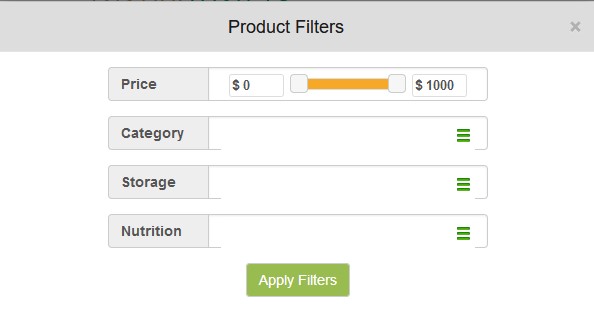
Definitions:
Class Displays the class of the product.
Category Displays the FA category for the product.
Storage Displays how the product is stored.
Packaging Displays how the product is packaged
Nutrition Displays whether the product is nutritional/non nutritional.
View Extended Details Display the how many products high and wide are on a pallet.