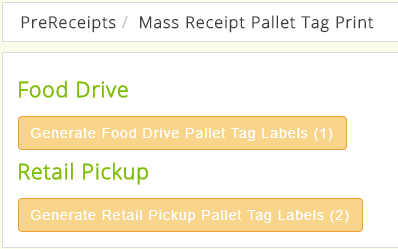Mass Receipt Pallet Tags
Required Fields:
1) The Product must be checked for the appropriate route (Is Retail Pickup, Is Food Drive, Is Food Rescue).
2) The Product Donor must be checked for the appropriate route (Retail PU/Delivery, Default Food Drive or Food Rescue).
Process Description:
Mass PreReceipts are for bar code users only. It allows for multiple prereceipts to be entered from a retail pickup or food drive for identical products, then consolidate those products on pallets and generate pallet labels. The receipts details for the individual donor/vendor are still maintained. Mass Receipts work in conjunction with the Options setup for Product Donor and Products along with Retail Pickup Mobile, or Food Drives created with a Route. For example, you have donors that give leftover produce every Monday, by using the routes the prereceipt is created for each vendor that you select on your route.
Process:
- If the donor is checked Retail Pu/Delivery then when the prereceipt is created it will have a check in the Mass Retail Pickup under the Operations tab. If you do not have the donor defaulted to Retail PU/Delivery you can add the check to this box manually (conversely if it's defaulted and you don't need it, it will not affect anything since you do not have to use the Mass Receipt Pallet Tags if you do not want to in processing the prereceipt).
- Once you have the prereceipts all created you will use the Mass Receipt Pallet Tag feature. Select the type of Tag to print (if you have more than one created) and it will show you the Product (NOT QUANTITIES-those will be 0 for now) and you just need to enter the number of tags to PRINT. After you print those tags the system will then assign the pallet # on one of the line items on one of the prereciepts (you can see the pallet #'(s) on the prereceipt line items).
- The WMS bar code user will select Receiving-Retail Pickup and enter the pallet #(s) and the quantity.
- Once the product has been received in the warehouse you can then mark the prereceipts as received (if you look at inventory-inventory-adjustments you'll see all of the receipts/products received and the pallet #s).
PRODUCT DONOR SCREEN SHOT
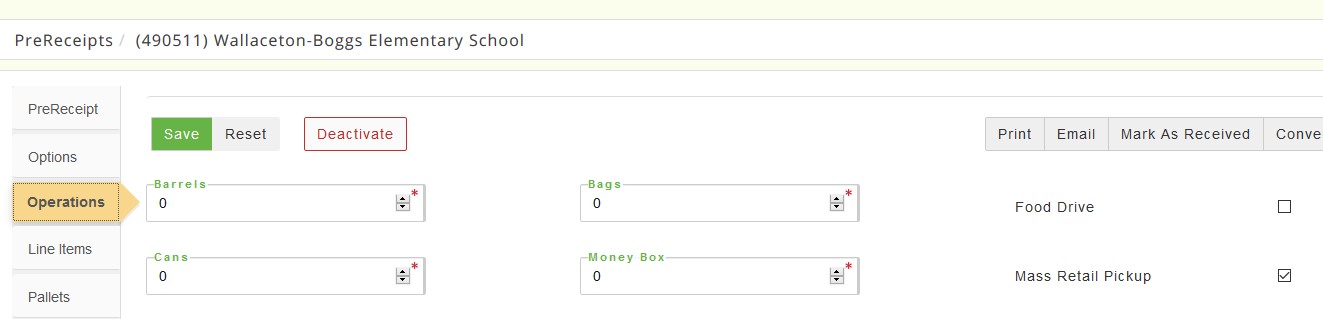
WMS SCREEN SHOT

MASS RECEIPT PALLET TAG SCREEN SHOT