Limits
Contents
REQUIRED FIELDS FOR LIMITS
Limit Category
Limit Type
Process Description:
Limits are used by food banks to ensure that products can be distributed more evenly among its agencies or to make particular products more available to certain geographical areas. Decide if the limit is for a particular agency or for a particular product. Is the limit for a time period or per order? P2 defaults to no limits. PLEASE NOTE: If opting for a limit "by period," the pickup/delivery date of an order will be used to determine if the limit is in effect.
Process:
The main page displays the Active Limits set by the food bank. There are options to view the Inactive limits as well as to export data and to add a new limit.
Here is a hierarchy list of how limits will work starting at the top down, so #3 would override #1.
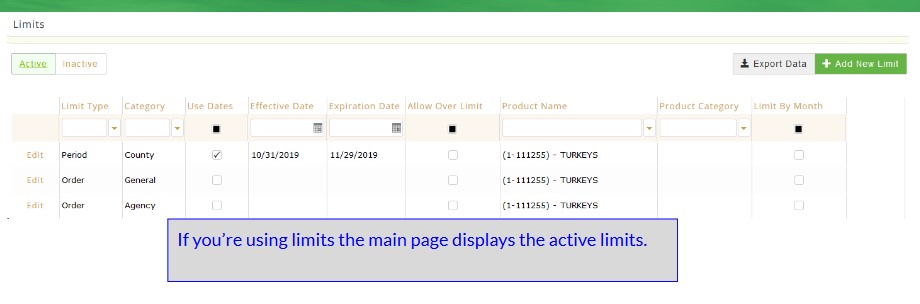
EDIT/VIEW
Locate the limit and click Edit. The General details of the limit will be displayed. Click on the Details tab to see more specific information about the limit. If any changes are made to a limit click Save. To delete the limit click Deactivate. The system prompts Are you sure you wish to deactivate this limit detail? If yes click Deactivate again and a message displays The record was deactivated successfully. Click Cancel to return to the previous page. The are many combinations of limits that can be set. For instance, a general limit can be added for orders and it can be limited by a specific product and then the details tab will allow the product limit to be set for different sized agencies. A large agency may be allowed to order 20 cases of product and a small agency may be limited to order 3 cases.
ADD NEW LIMIT
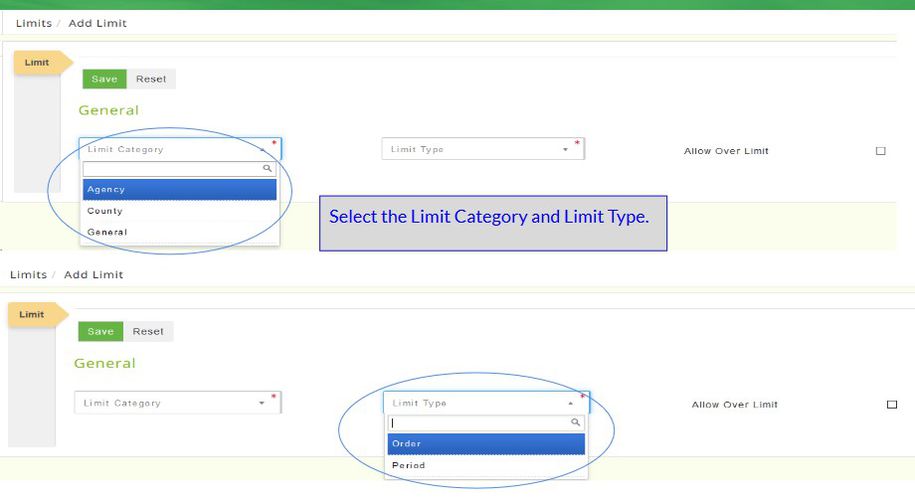
General
Select the Limit Category: Agency (you can only select 1 agency), County (you can set a limit for each county) or General (general uses a pantry size and/or Agency Site Size to set up limits so if you do not use either of those you can't select general).
Select the Limit Type: ORDER or PERIOD:
Product or Product Categories:
Product Limit Type: Limit by Product Select the Product Click Save and the Details tab opens.
Limit by Product Category Select the Product Category Click Save and the Details tab opens.
If the limit is by Agency select the agency name, click Save.
If the limit is by General type in the quantity for each agency size/agency pantry size, click Save.
If the limit is by County type in the quantity for each county, click Save.
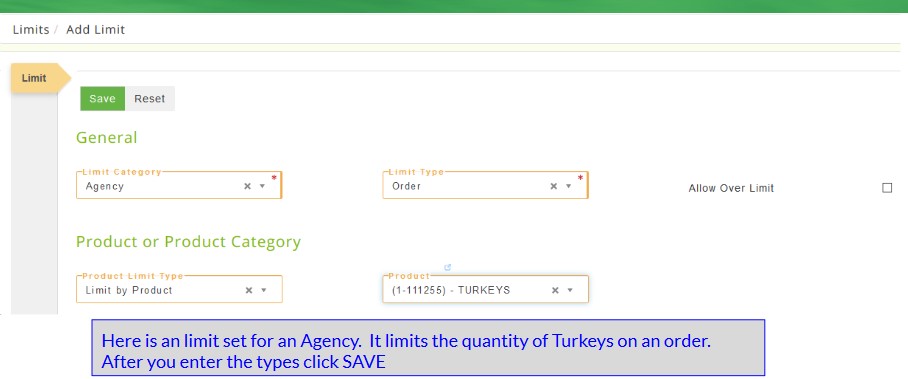
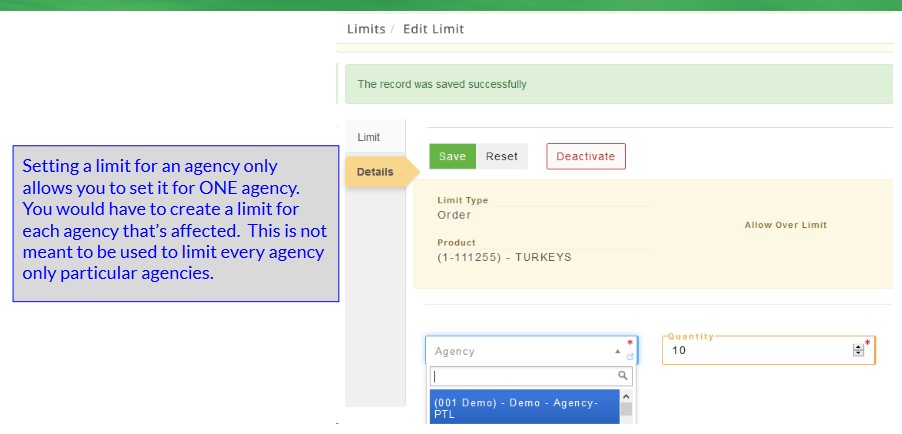
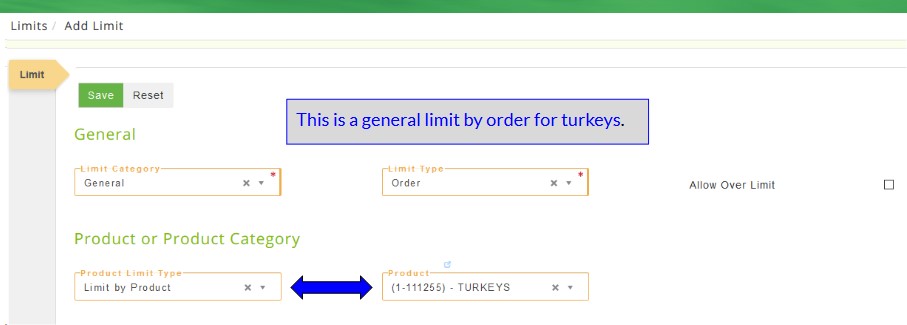
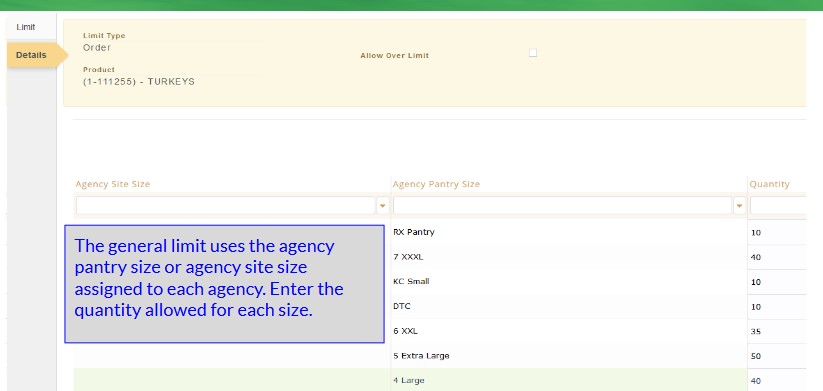
Limit Type: Period - based on pickup/delivery date of the order.
Product or Product Categories:
Product Limit Type: Limit by Product Select the Product Click Save and the Details tab opens.
Limit by Product Category Select the Product Category Click Save and the Details tab opens.
Duration
Select the Duration: Monthly, Weekly or Custom Date Range. Click Save and the Details page opens.
If the limit is Agency then select the agency, click Save.
If the limit is by General type in the quantity for each agency size/agency pantry size, click Save.
If the limit is by County type in the quantity for each county, click Save.
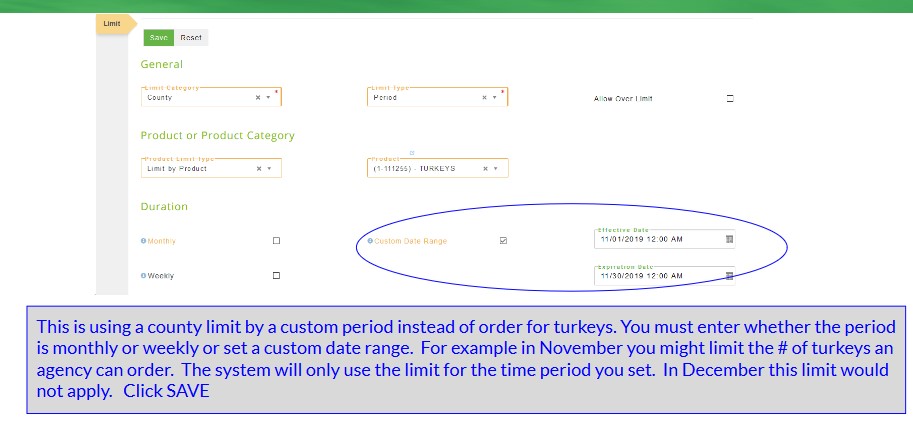
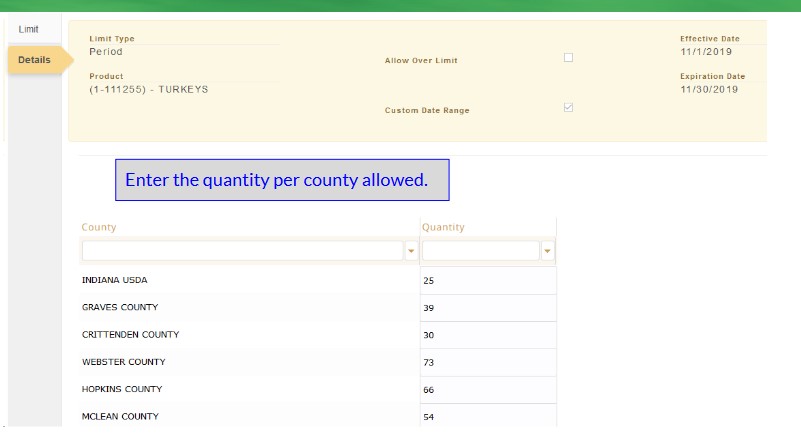
DEACTIVATE
Locate the limit and click Edit. Select Deactivate and the system prompts "Are you sure you wish to deactivate this limit?" Click Cancel to return or Deactivate to continue and a message displays The record was deactivated successfully.
All fields marked with a * must be completed. Dark grey boxes are view only and cannot be changed.
Field Definitions:
Limit Tab
General Select the limit category.
Agency limits an individual agency to a certain amount of a product or a product category.
County limits a county to receiving a limited amount of a product or category of product. This is used to allow the food bank to allot more products to a needy county preventing other counties from taking larger quantities.
General limits the amount of product or category of product that an agency can receive based on the total of their On Site Size and Pantry size.
Limit Type * Select how you are going to set the limit. The limit type is a total of the product ordered by individual agencies on all orders for a specific time period. Select Period or Order.
Period The limit is a total of the product ordered by individual agencies on all orders for a specific time period.
Order The limit is on individual orders only. Each agency can get up to the limited amount each time they place an order.
Duration
Monthly Check to use the calendar month.
Weekly a 7 day window around the pickup/delivery date.
Custom Date Range Check to specify a specific date range.
Allow Over Limit Check to allow the agency to exceed the product limit. This will not be an option for PWW orders, it will be ignored.
Product Or Product Category
Product Limit Type Select one.
Limit by Product Select a specific product if the limit will apply to only this item. *Limit By Product Category Select a product category if the limit will apply to only this product category. Effective, Expires Date If the limit will only be in place for a certain time frame, then type or select the beginning and ending date. The date entered here looks at the pickup date in Order Entry. *Product limit by category is the total of the products in that category, not each individual product limited. Example: If the product category limit is 10 and it's a per order limit, the agency can get a total of 10 from the products in that category on that order.
Note: If Custom Date Range is NOT selected then the Limit never expires.
Details Tab
Limit Type Displays the type of limit being added.
Product Displays the product that is being limited.
Allover Over Limit Check if the agency can go over the limit.
Agency Select the agency the limit will apply to.
Quantity Select the limit quantity for the agency.
Special Notes:
A limit amount of zero means that the product cannot be ordered.