Journal Entries
Contents
REQUIRED FIELD FOR JOURNAL ENTRIES
Transaction Code
Process Description:
The main page displays the active GL Journals.
EDIT/VIEW
Locate the entry, click Edit and a new page opens the journal entry details. At the bottom of the page are the details that make up the journal entry. Click View and the information will populate in the Details fields.
TO ADD
Click +Add New GL Journal Entry .
Enter a Reference for the transaction and select the Transaction Code and any comments then click Save and the distribution tab displays.
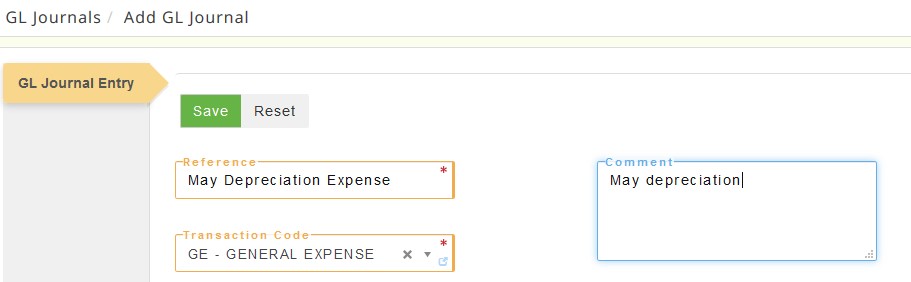
Next enter the Credit GL Account and amount. The GL DATE defaults to the last day of the month of the GL Period that's been selected. If you change the GL Period and click Save, refresh the page and you'll see the GL Date has also changed.
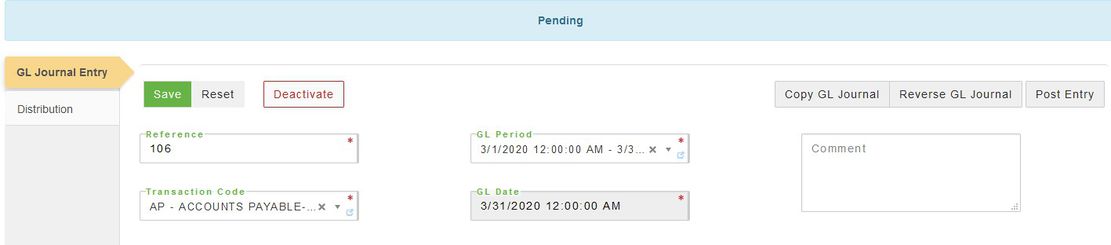
Click the GL Journal Entry tab on the left and if you're ready you can post the entry to the GL (or make copies/reverse the journal entry).
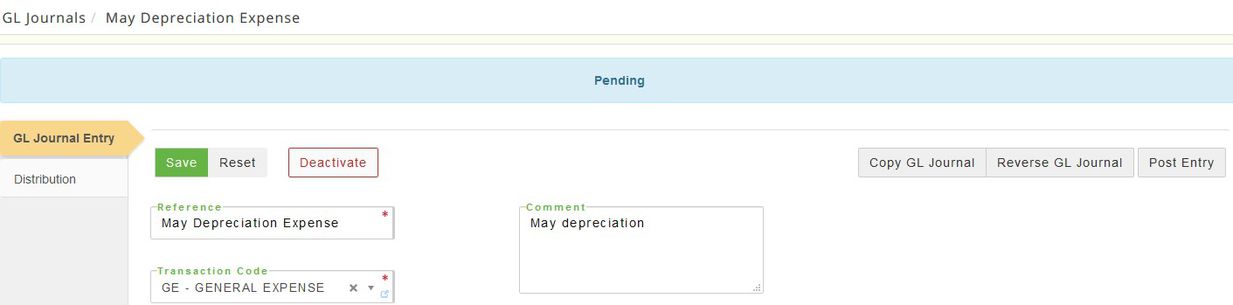
This is what the Distribution tab displays. Notice at the top the total debits/credits are displayed. Enter the GL # and the amounts of the debit and credits. You can tag dimensions to these as well.
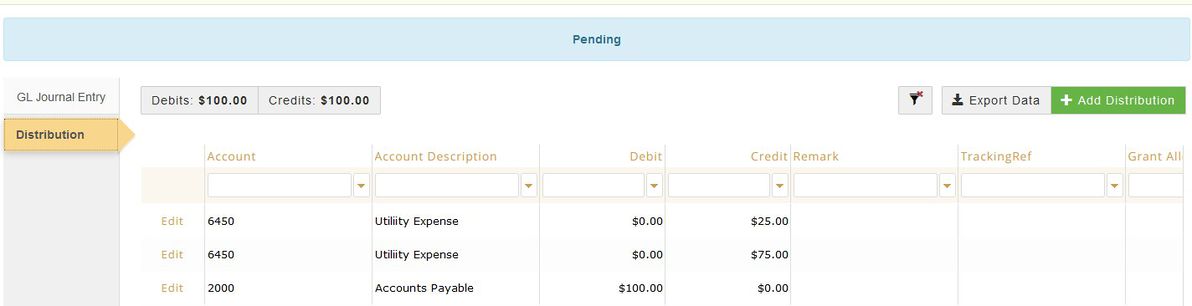
If you click Edit you can see/add dimensions to this transaction.
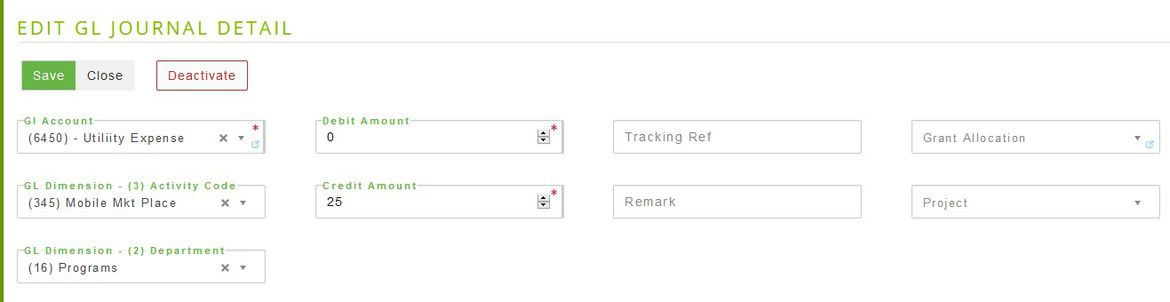
This is what the GL Journal displays after the transaction is posted:
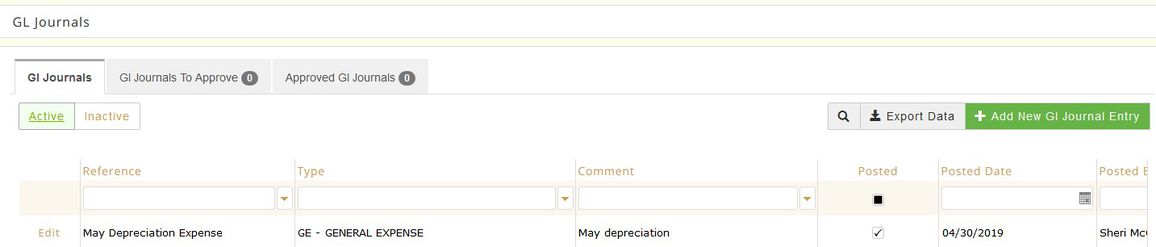
TO EDIT
Locate the entry on the screen or use the search fields then click Edit and a new page opens the journal entry detail.
VOID A POSTED JE TRANSACTION
1.Void the transaction.This generates an unposted offsetting transaction that ends in VOID for the reference. It is set to be selected for posting but it is not posted yet.
2. BEFORE posting: go to that transaction.
In the case of a payment, change the pay date to what you want it to post to.
In the case of an invoice, change the invoice date to what you want to post to.
Note: The rules are that those are the dates used for posting. It doesn’t matter whether it is from a void or not; as long as they make sure to have the info correct before posting they should be able to get what they want.
Definitions:
Reference Displays the reference number used for this entry.
Posted On Displays the date/time of the entry. Displays the date that this entry was closed. If blank, then that indicates this entry is open and can be edited.
Transaction Code Displays the account being affected.
Posted By Displays who posted the entry (may be blank).
Comment Enter any additional comments.
Details
Account Enter the account number for this journal entry.
Tracking Ref
Debit Amount Enter the dollar amount to debit.
If using Grant Monitor then the next 3 fields are applicable:
Grant Allocation Enter the name of the grant for this journal entry.
Credit Amount Enter the amount being applied for the Grant or Project.
Project Enter the name of the project for this journal entry.
Remark Enter any additional remarks.