JE Templates
Contents
REQUIRED FIELDS
Reference
Template Type (these are default selections and cannot be changed)
Frequency
Allocation Amount (0 is a default)
Transaction Code (these come from the system element setup)
Start Date/End Date/Last Date
Process Description:
This is used for recurring journal entry transactions without having to recreate the debit/credit GL each time. Maybe you pay a budget bill for your utilities, it's always the same debit and credit accounts. After you create the template you have the ability to create a journal entry. The amounts can be changed when necessary.
Process:
The main page displays all Active templates. There are options to view the inactive templates as well as for an advanced search, export data and the option to add a new template.
ADD NEW
Click + Add New GL Template and complete the required fields and Click Save.
This is a recurring template:
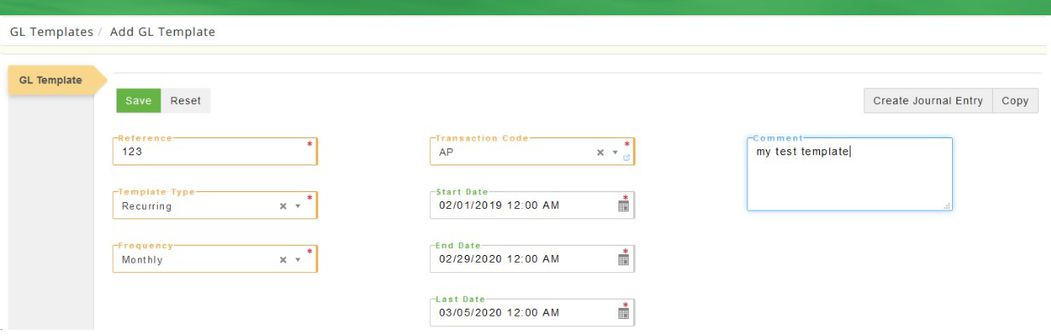
This is an allocating template:
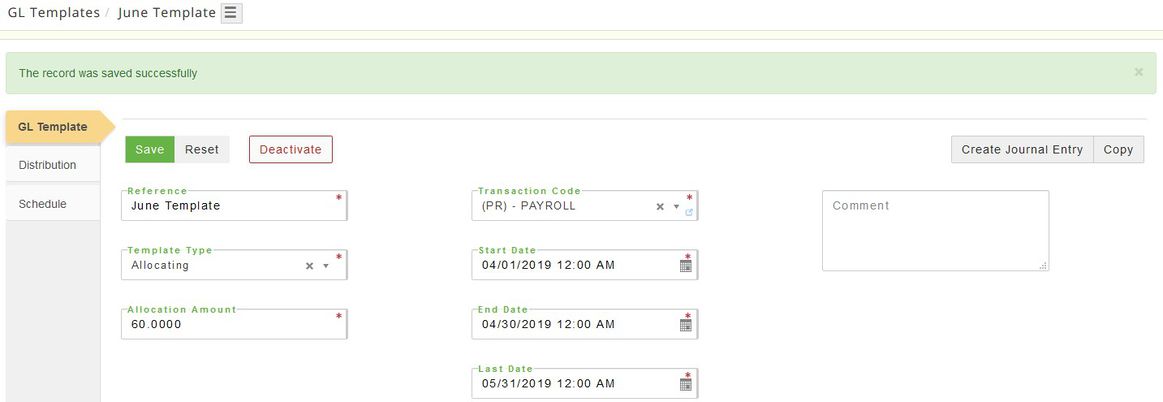
After you click Save the Distribution tab displays.
For the recurring template, select the GL account and if it's always the same you can enter a debit amount or leave it at 0 and then enter it when you're using the template for a transaction, then click Save. Repeat the process for the credit side of the transaction and click Save.
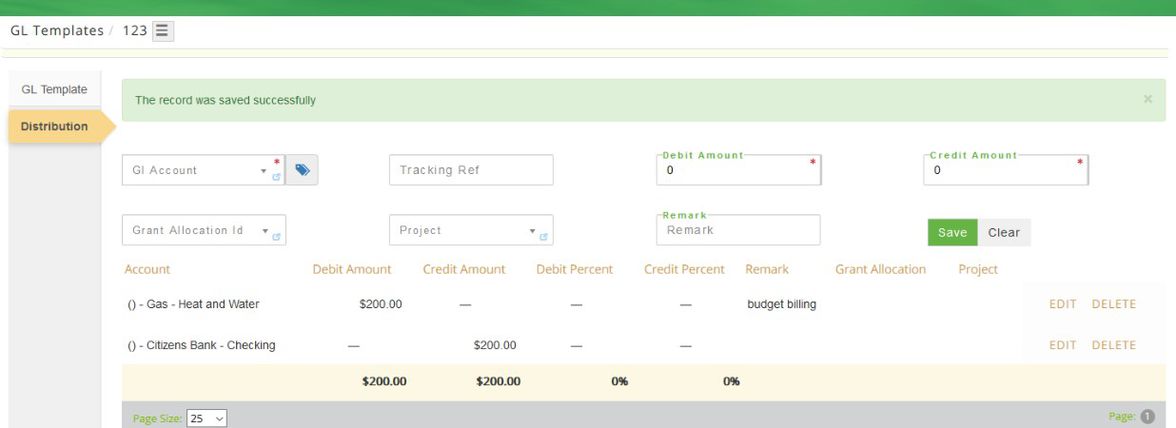
For the allocating template, select the GL account and if it's always the same you can enter the debit % or leave blank and enter it when you're using the template for a transaction, then click Save. Repeat the process for the credit side of the transaction and click Save.
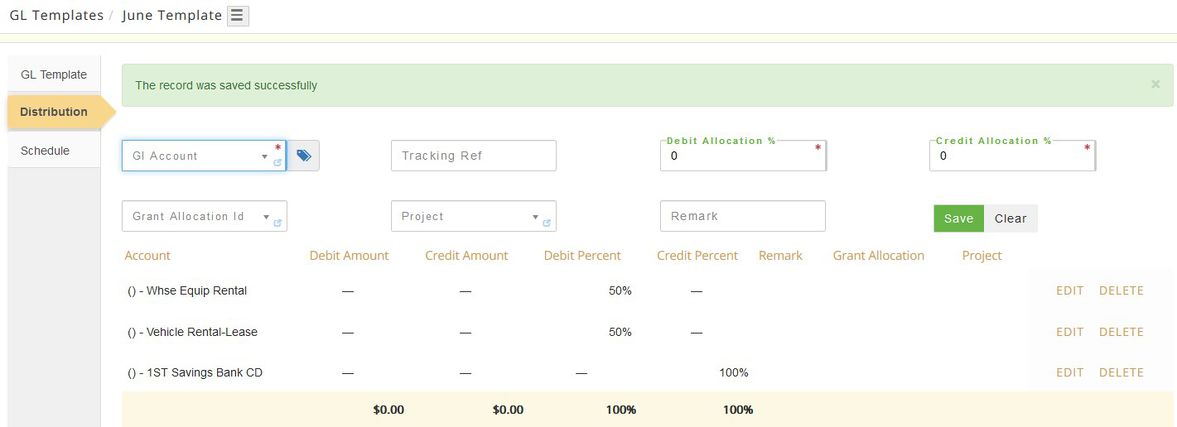
USING DIMENSIONS
If your food bank is using dimensional accounting, once you save the basic template the Distribution tab displays. Create your debit and credit GL account numbers and amounts and Save again. Then click on the tag to add the dimensions.
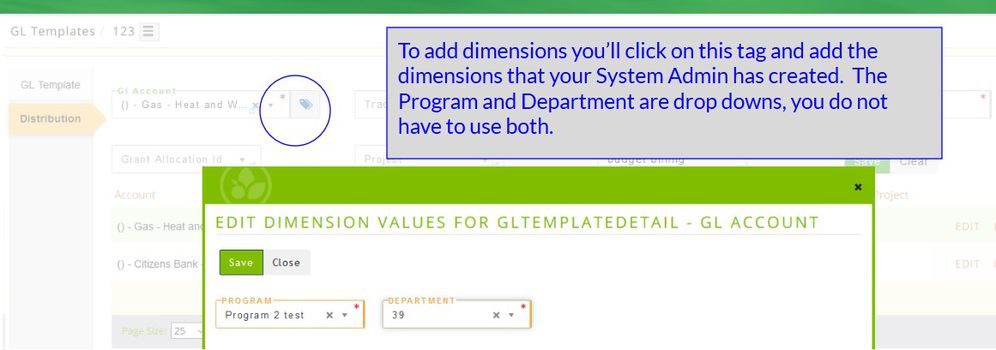
EDIT/VIEW.COPY
Locate the template on the page or use the search field(s) order then click Edit and a new page opens with the template details. If any changes are made click Save.
When you're ready to use your template open it and select Create Journal Entry and give your JE a reference and Save and the distribution tab displays. The amounts can be changed if needed otherwise if it's correct Begin Approval Process. If you do not use approval levels it will display Approved, otherwise it displays Pending Approval.
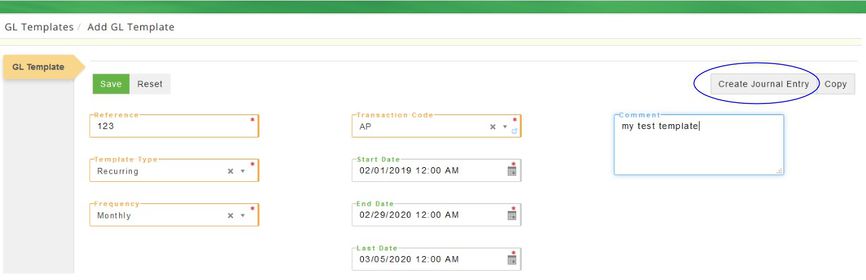
Field Definitions:
Reference
Type
Frequency
Transaction Code
Start Date
End Date
Last Date
Comment
Special Notes:
System Setups:
GL Transaction Code
System Frequency
GL Template Type
Company Setups:
The grid view can be changed at any time by clicking the settings icon located in the bottom left corner of the page. This will allow you to choose what is being viewed.