Grant Allocations
REQUIRED FIELDS FOR GRANT ALLOCATION
Description
Initial Amount
Process Definitions:
Grant allocations set parameters for what agency(s) is eligible for the grant, how much they are eligible for, what product categories are eligible and what, if any fees, the grant will cover and if the grant is pooled. The grid displays the most current grant allocation information, there are columns for the initial grant amount, adjustments made to the grant, the balance remaining of the grant allocation and whether any of the allocation was used to cover costs, service fees, and miscellaneous costs. The hamburger menu has an option to make Adjustments to the grant allocation, allowing adjustments to the grant, agency or both.
Process:
The main page display all Active grant allocations. There are options to view the Inactive grant allocations as well as to perform an advanced search, export data and to add a new grant allocation.
VIEW/EDIT
There are two ways to view/Edit the grant allocation, using the Edit feature and the = hamburger. The hamburger menu will have more options available than the add/edit that just displays the allocation amount and what is covered. The hamburger menu has options such as categories and agencies that are covered by the allocation, exclusions, adjustments, product classes and more.
The Edit feature will allow changes to how the allocation is set up such as does it apply to service fees? Is the grant pooled?, etc. An adjustment can be made at any time to a grant allocation. The agency (s) might be eligible for more money or the grant balance might increase with money received. To increase the allocation click the = hamburger menu and select Adjustment and a new page opens. Click +Add New Grant Allocation Adjustment. If increasing the agency available grant balance then select the agency name from the drop-down menu, select the adjustment type (set up by the food bank administrator), type in the amount of the adjustment and check Apply to Agency. If increasing just the grant leave the agency field blank, complete the other fields and check mark Apply to Grant. If both are increasing, choose the agency name from the drop-down menu, complete the boxes and select Apply to Grant and Apply to Agency.
ADD NEW ALLOCATION
Adding a new allocation is a multi step process. Once the allocation is created the hamburger allows details to be added.
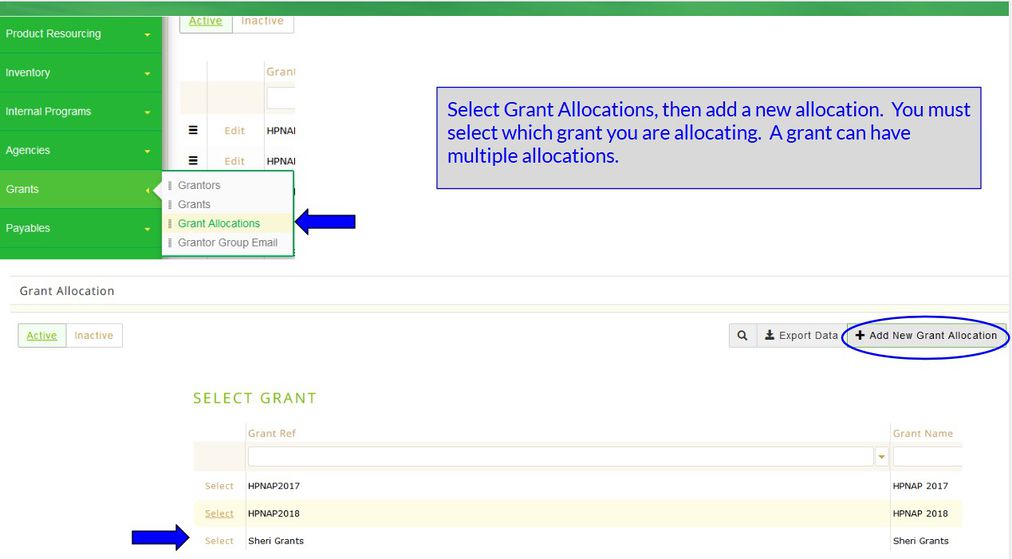
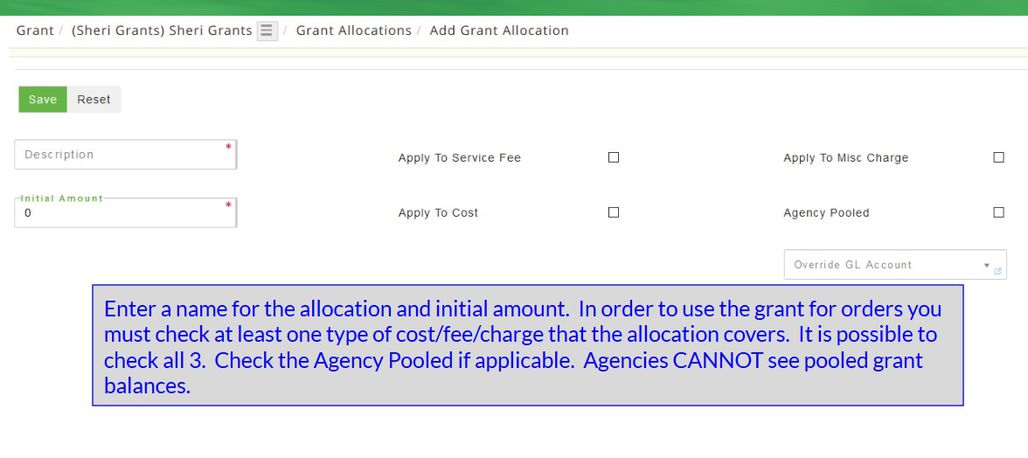
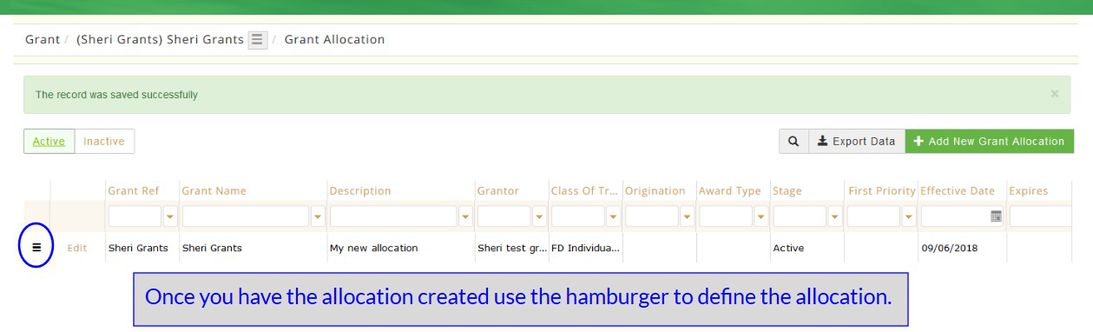
From the = Hamburger Menu Accounts is not used at this time. This is for future use.
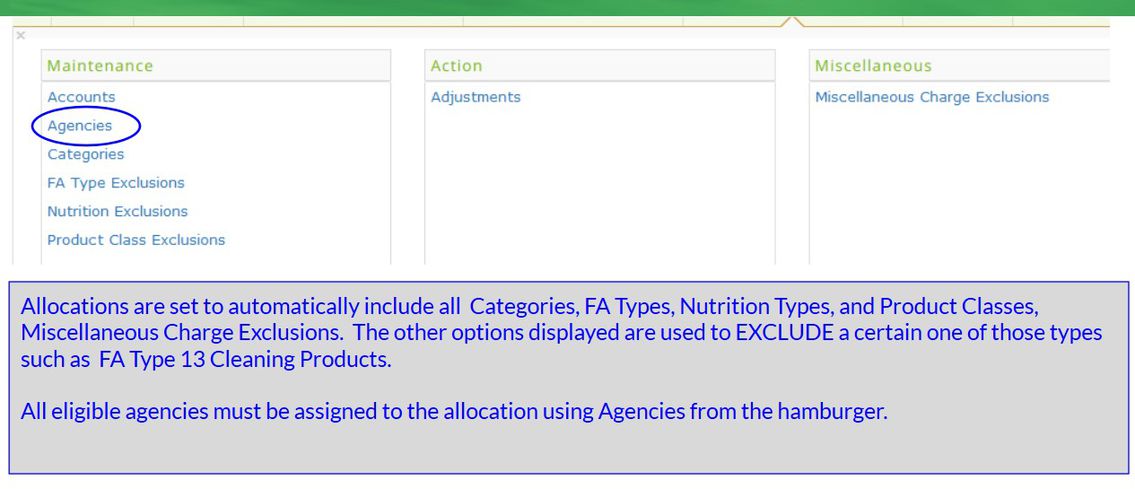
If you miss this step then no agency will be able to use the grant allocation!
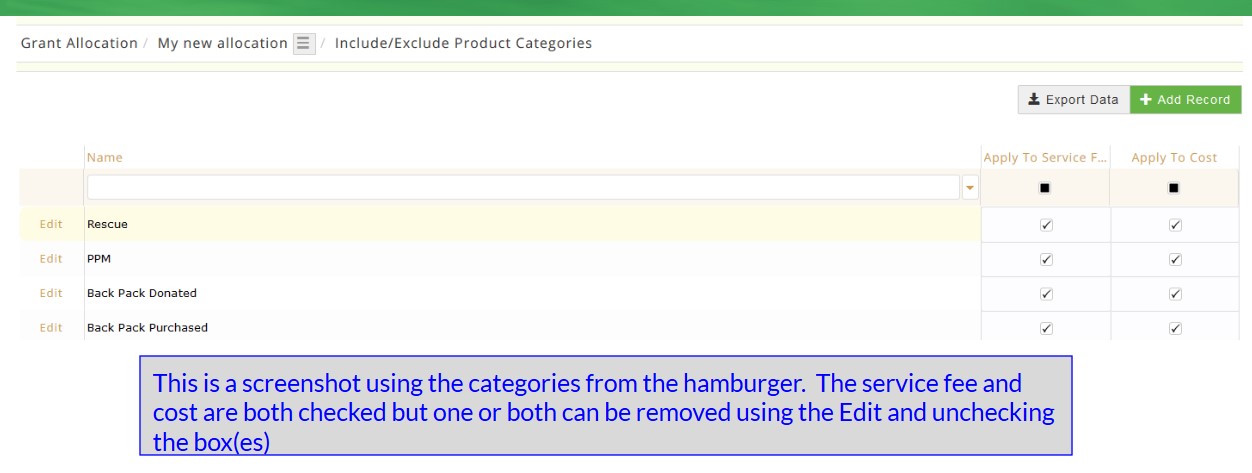
DEACTIVATE
Locate the allocation, click Edit and a new page opens. Click Deactivate and the system prompts Are you sure you wish to deactivate this grant allocation? Click Cancel to return or Deactivate to continue and a message displays The record was deactivated successfully. When the grant allocation is removed from the order the monies are added back to the available grant.
Definitions:
Description Enter a name for the allocation.
Initial Amount Enter the initial amount of the grant.
Apply To Service Fee Check if the grant covers service fees.
Apply to Cost Check if the grant covers product costs.
Apply to Misc Charge Check if the grant is allowed to cover miscellaneous charges such as agency membership fee, delivery fee, etc.
Agency Pooled If a grant is pooled it is used on a first come first serve basis. Leave this box blank to set a specific amount for each agency authorized for this grant. A pooled grant will not show up on PWW.