Food Rescue
REQUIRED FIELDS TO USE FOOD RESCUE:
A Warehouse should be created for the Food Rescue.
Product must be checked Is Food Rescue.
Product Donor must be checked Enabled For Food Rescue.
Food Rescue Routes must be created and donors/agencies added to the route.
Agency must be checked Is Food Rescue Participant.
Process Description:
Food rescue is designed for the food bank to go to a donor(s) and pickup "rescued" product and drop it off to an agency. This page is used to set up a pickup for food rescue items only. You can run this application in multiple ways. One example would be: have the office person complete steps 1, 2 & 5 and your driver complete steps 3 & 4 or the driver can do all steps except the order confirmation if you want.
Process:
GETTING THE PRODUCT
Step 1) Select the food rescue route.
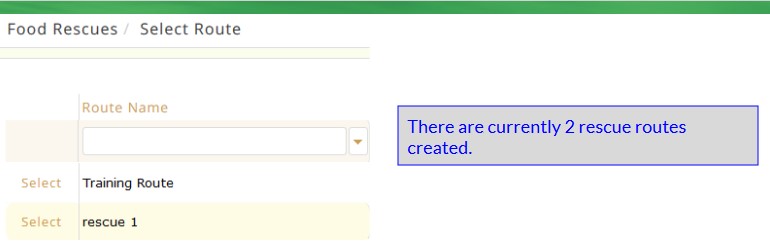
Step 2) The driver goes to his first stop (he might not be going to EVERY stop that day but all rescue stops are on the list unless you create multiple rescue routes -like maybe pizza rescue and you go to only pizza places or bakery rescue only going to the bakeries, etc.) and he enters the quantity of products that he is getting loaded on his truck and selects Save. THE FOOD BANK CAN ENTER THE EXPECTED PICKUP QUANTITIES FOR THE DRIVER IF THEY WANT -THE ACTUAL AMOUNT RECEIVED MAY VARY WHICH CAN BE ENTERED IN STEP 3.
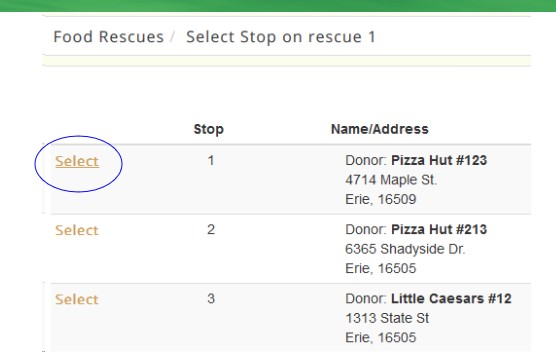
The driver (or food bank ahead of time) enters the expected quantity to load into the truck and clicks SAVE.
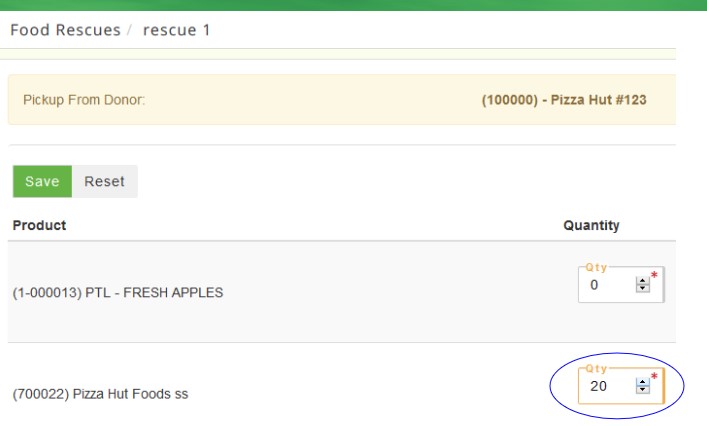
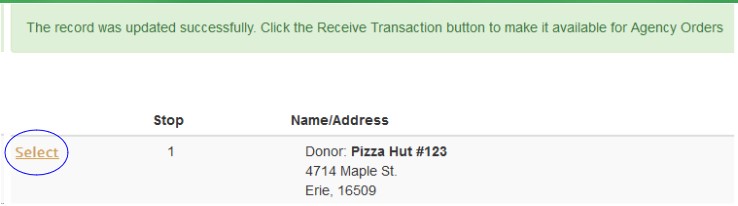
Step 3) Once done loading the truck the driver must RECEIVE the products physically put on the truck by selecting the donor again and selecting Receive. This makes the products available for your agencies and flips the prereceipt into a receipt. The driver repeats steps 1-3 until all pickups are done for that route. IF THE FOOD BANK ENTERED THE EXPECTED QUANTITIES BUT YOU LOADED A DIFFERENT AMOUNT YOU CAN CHANGE THE QUANTITIES BEFORE RECEIVING THE PRODUCT. EITHER WAY WILL GIVE YOU THE SAME END RESULT SINCE IT'S THE RECEIVED QUANTITY THAT IS AVAILABLE FOR INVENTORY.
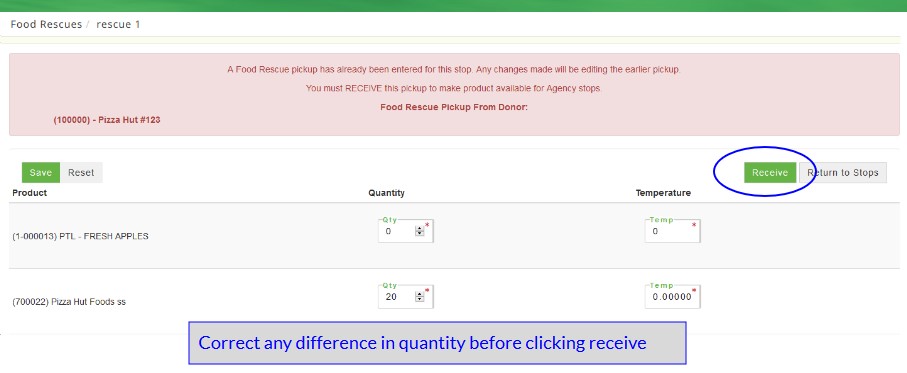
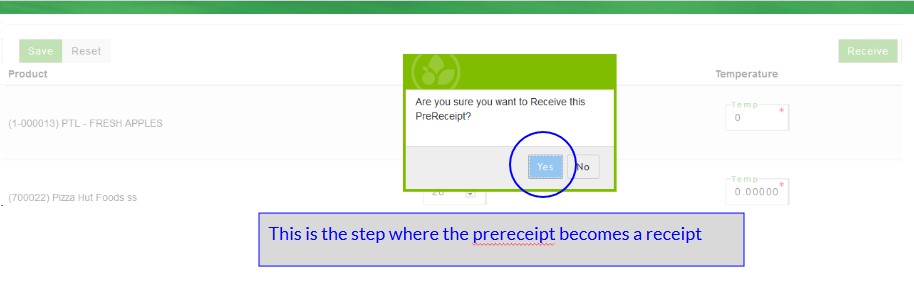
GIVING THE PRODUCT
Step 4) Select the agency that you are intending to drop the food off to and the quantity of product and click Save. The driver will only see the products that he received onto his truck.
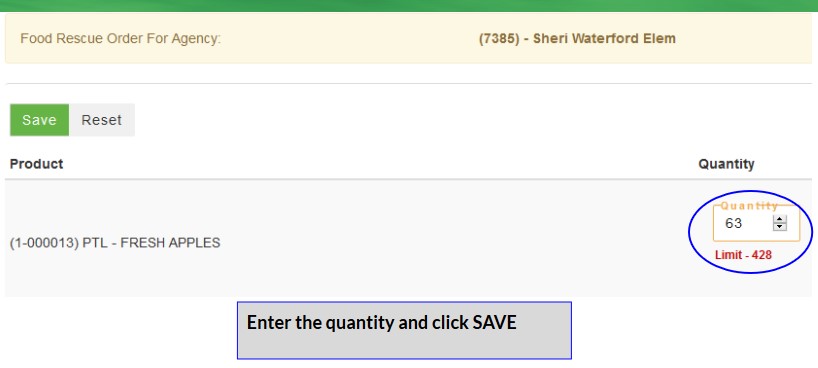
Step 5) Once you have unloaded the product at the agency you must Process the Order, select the agency again and enter the quantity dropped off and a message will display the order was process successfully (this puts the order into the Picked status).
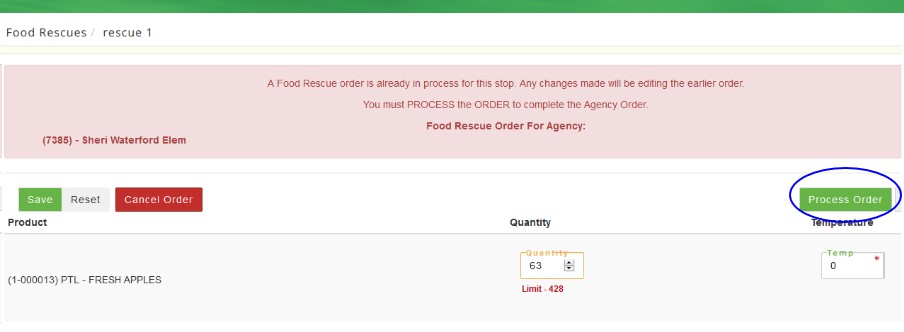
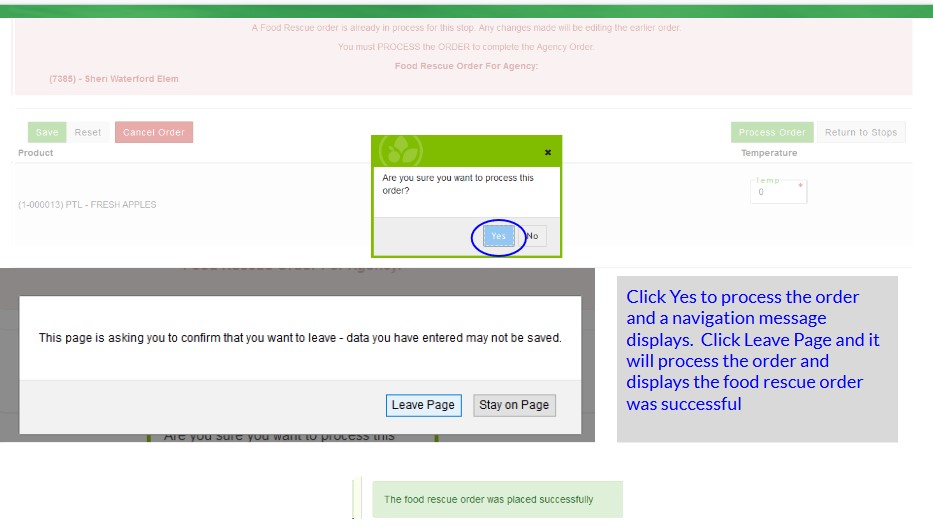
FINISH THE PAPERWORK
Step 6) When the driver returns you'll just need to Confirm the Order and should confirm the receipt.
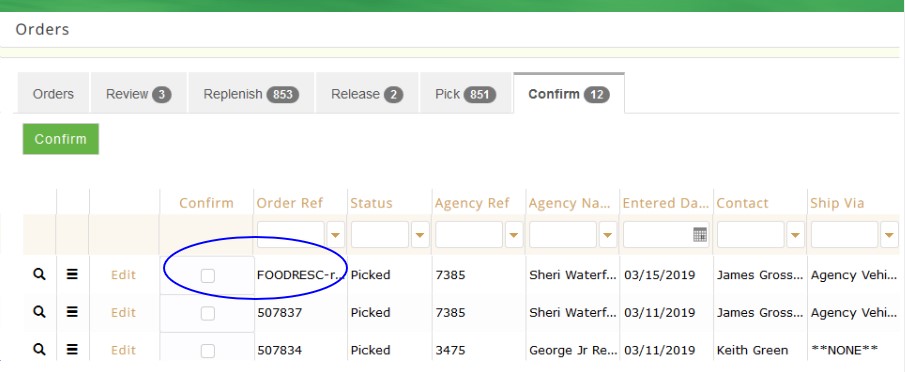
Why is this a two step process? 1) because you don't know exactly what you're going to get at the rescue pickups and 2) you don't know if and what the agency(ies) will take once you get there. If there is any product not dropped off it should be transferred back into your main warehouse. This whole process creates the prereceipts, converts it to a receipt, creates an agency order-processes the order so the only thing left for the office personnel is to Confirm the receipt and confirm the order.