Buttons
These "buttons" may appear on the page, not all are used.
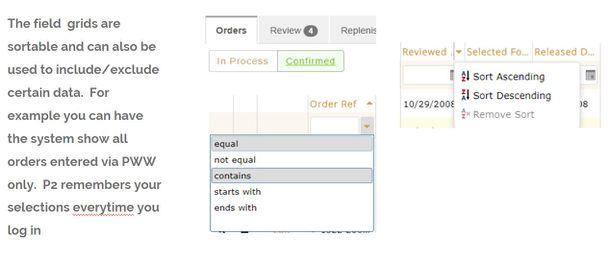
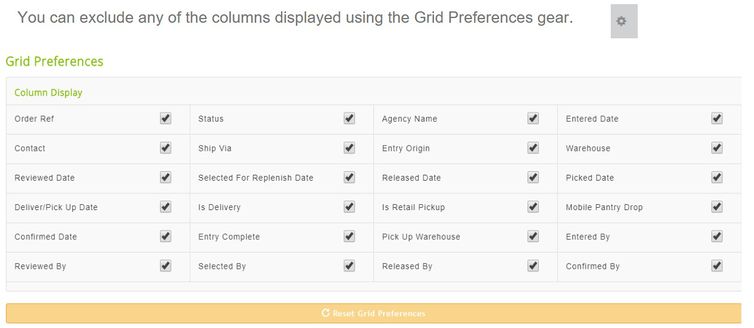
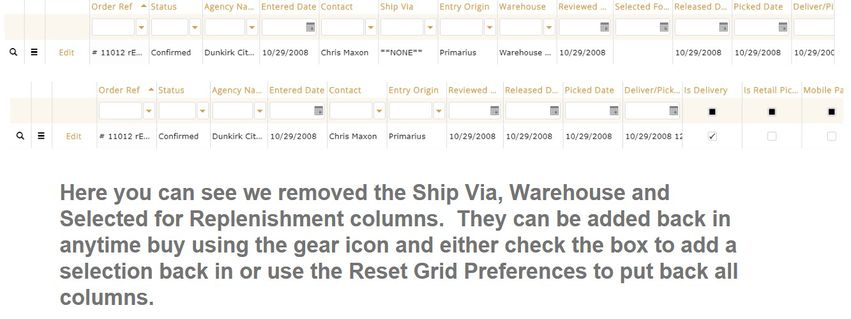
Active Displays all active agencies.
Inactive Displays all inactive agencies.
Click Edit then Reactivate to move to Active List/Grid.
Suspended Displays all suspended agencies.
Closed Displays any purchase orders that have been approved.
Click Edit then Reactivate to move to Active List/Grid.
Open Click to view any open deposits.
Posted Click to view any posted deposits.
Advanced Search
Filters Object - select from drop-down menu, Field - select from drop-down menu, Comparison - select from drop-down menu, Search Term - Enter what you are searching for.
+Add Filter to add more filters.
Results Fields Select field names to display from drop-down menu.
Execute to start the Search.
Export Data to Export Grid in XLS, CSV, TSV.
Save Saves the entry.
Reset Resets to the previous save for any field changes.
Deactivate Moves the Agency to Inactive List/Grid.
Suspend Suspends the Contributor.
Add/Edit as This is used to add more categories to the contributor; for instance a product donor can also be a volunteer, this copies the contributor to the other categories.
Print Prints a hard copy of the purchase order.
Email Sends a copy of the purchase order via email.
= Notice to the left of each product is a 3 line symbol, the hamburger, it is a shortcut to view/edit/add information. The hamburger is also available from the dialogue box when using various features of Primarius. The hamburger gets many of its selections from the system administrator through the Setup-System Element Setup.
View Change Log This button is intentionally left to not stand out as it is not used on a regular basis. If you need to figure out who/when changed something about a product, agency, donor, etc. click on this button and it will give you the entire change history including which employee made the change and the before/after changes. The system ID's are P2 internal program ID's that our developers can identify if you need more clarification.