Agency Statement Generation
REQUIRED FIELDS FOR AGENCY STATEMENT GENERATION
Start Date
End Date
**IF you want to email statements, then the agency must have an 'order email' type contact associated with one person that has an email address.**
Process
The main page displays the Active and Inactive generated statements. There are options to perform an advanced search, export data and to add new records. The statements are not generated as soon as you execute it, it will create the statements during the night. The agency statement generation is used for generating invoices for all of your agency (you can exclude zero balance and credit balances if desired). If you want an individual statement for a specific agency that is done through the Agency's profile by clicking the More Options button.
EDIT/VIEW
Click View. A New page displays the start/end dates and any messages. There are check boxes for Exclude Zero Balances, Exclude Credit Balances and Email Statement to Agencies, these options basically exclude agencies from getting a statement if they have no balance.
ADD NEW
Click + Add Record then complete all applicable fields then select. The start date is the beginning date of your statement and the end date would be the last date to appear. Click Save.
NOTE
If you do not have an email contact for an agency then it will not get an email generated statement. It's best to run an agency contact report to verify the contact types you have set up when you first set up P2 which is also noted in the BEFORE YOU BEGIN section of the WIKI. In the training slides on the wiki home page you can find a step by step guide in creating an agency contact report. Once you generate your statements the system will normally print/email them after hours (midnight) you can click on the hamburger to see what agencies have generated statements.
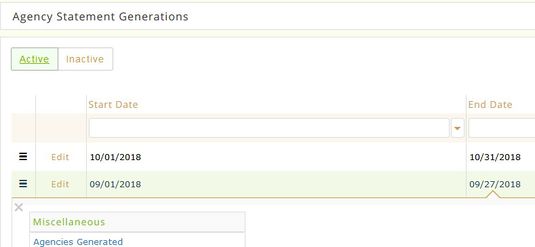
Bulk Print Agency Statement
Once generated you can bulk print any statements needed. Click on the hamburger for the date you want to print. Then click on the words Agencies Generated. Add a check mark for any agencies that you want to print or you can select all by clicking the black check mark.