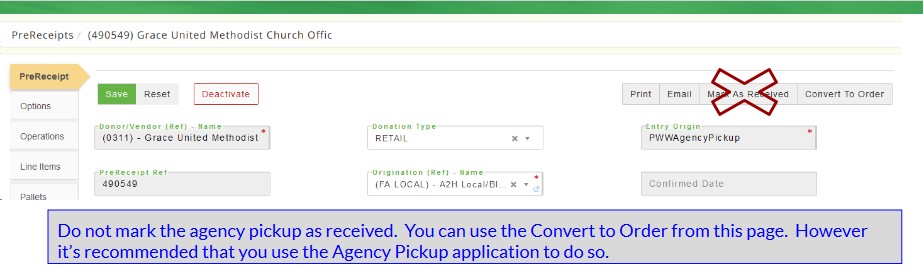Agency Pickup
REQUIRED FIELDS FOR AGENCY PICKUP:
Product must be checked Is Agency Pickup.
Product Donor must be checked Is Agency Pickup.
Agency must be checked Is Agency Pickup.
Agency must have Agency Pickup Donors added.
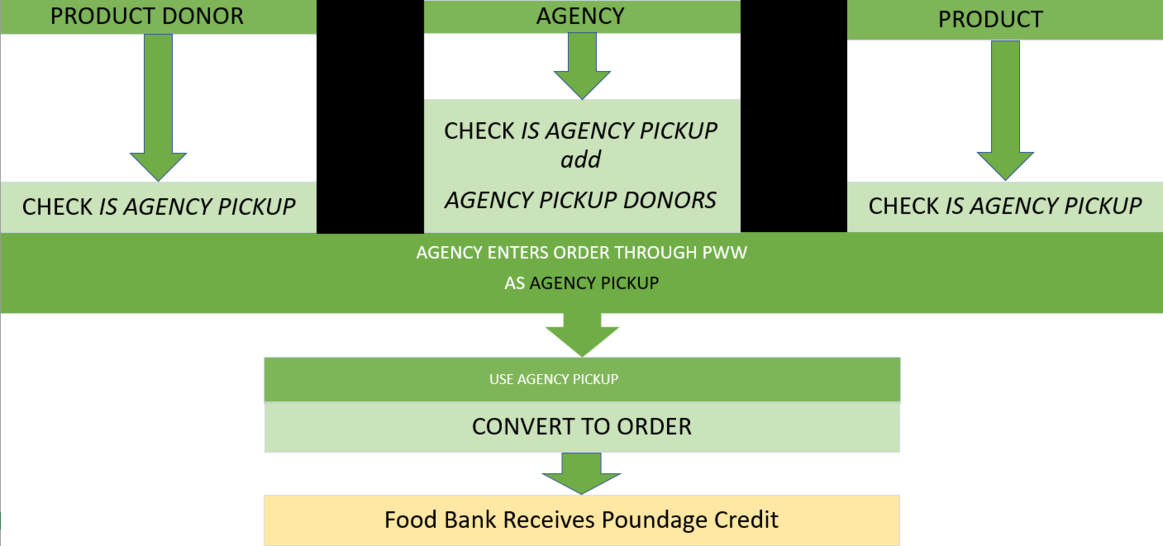
Process Description:
An Agency Pickup cannot be created from this page. This page only shows orders that were entered by an agency using PWW Agency Pickup. The pickup also appears in the PreReceipts, however it's best to use the Agency Pickup to Convert the Order. This will create an order for the agency and mark it as Confirmed, nothing further has to be done with this pickup. It also allows you to process multiple agency pickups at the same time. This is how the food bank receives credit for the poundage even though the agency directly picked up the product (the food bank is the facilitator of the transaction). The Prereceipt/Receipt reference will start with the prefix "AGPKP".
Process:
The main page displays all orders that are flagged as Agency Pickup. Locate the Order and put a check in the box and click Convert to Order, This moves the pickup to the Agency Orders Completed tab (the prereceipt is also converted to a receipt, if you view the receipt it will state: This receipt has been converted to order #xxx for Agency xxx. The agency should ALWAYS USE THE PICKUP DATE when selecting the date.
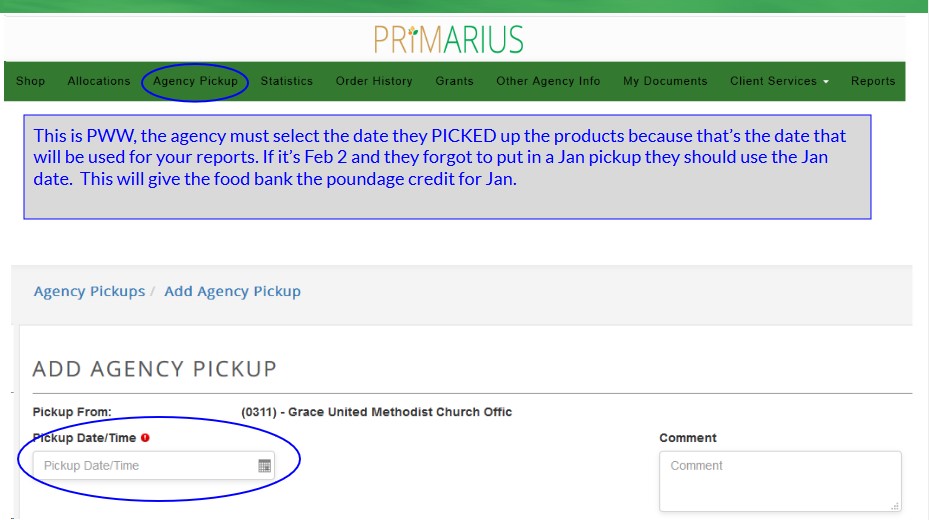
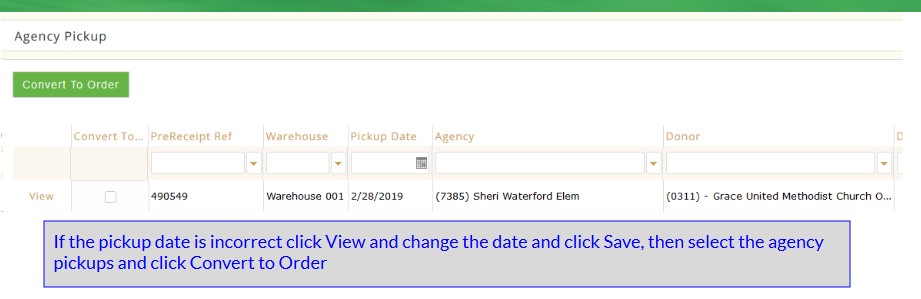
VIEW
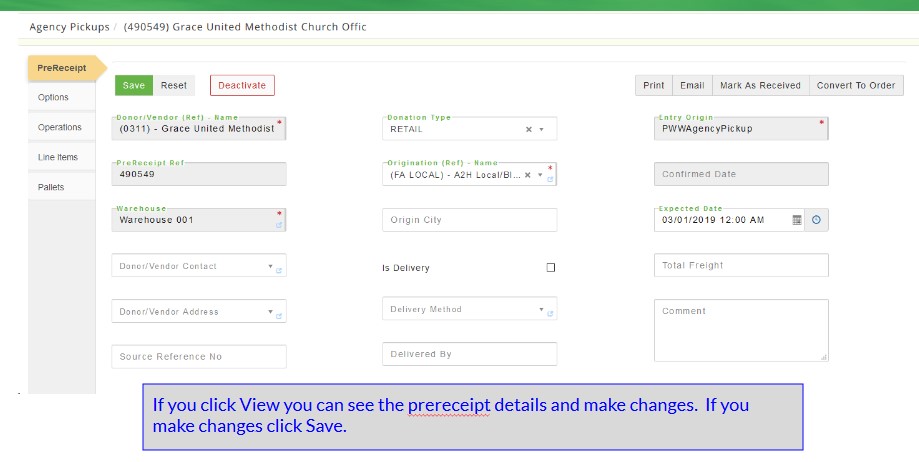
If you don't need to make any changes click on "Agency Pickups" from the dialogue menu and P2 returns to the Agency Pickups screen where you can checkmark all pickups to be converted to orders. If you make changes click Save.
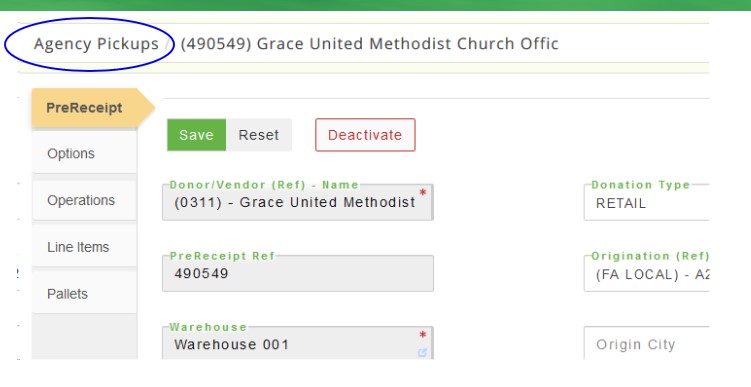
If you look at the PRERECEIPT from the Inventory Menu use caution, DO NOT MARK THE ORDER AS RECEIVED. (This will put the product into the food bank's inventory. If you accidentally do this you will then have to create an order for the agency to remove the product from the food bank's inventory.) IF you need to change something on the agency pickup for instance, add a fee/charge or change the quantity, add or remove a product, you can.