AP Templates
REQUIRED FIELD
Vendor
Transaction Type
Account
Terms
Process:
This main page displays all Active templates. Click on Inactive to view all inactive templates. This page also has options to perform an advanced search, export data and add a new template.
The AP Templates allow you to create recurring and allocating templates. Once you create the frame work you will need to add the distribution. If you're using the allocation then the distribution would be percentages (that must total 100). An example of this could be your gas utility bill. It comes in and you allocate 70% to the warehouse and 30% to the office but the utility expense is 1 GL account, so by using dimensions you'd create 1 allocation to the utility GL acct for 70% and use the warehouse dimensions and then create the other allocation for the utility GL for 30% and use the office dimension.
If your expense varies you can create the template with $1 and then when you're getting ready to create the invoice enter the correct dollar amount to pay and click Save then select Create Invoice. The Invoice will now appear in the AP Invoices where it can be paid at a later time.
ADD
All fields marked with * must be completed. Any dark grey boxes are view only and cannot be changed.
Click +Add Record and a new page opens. Complete the fields and click Save a message displays The record was saved successfully.
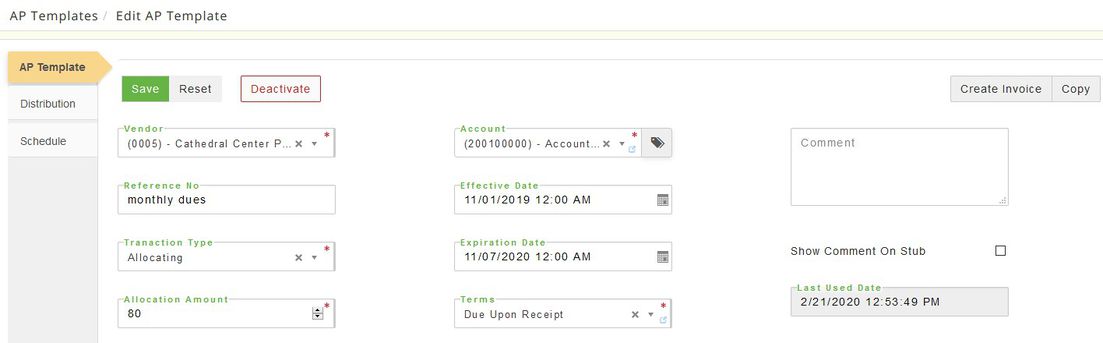
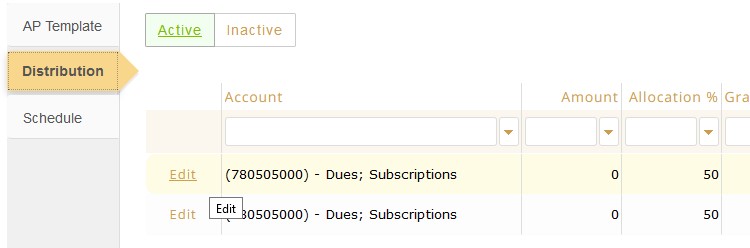
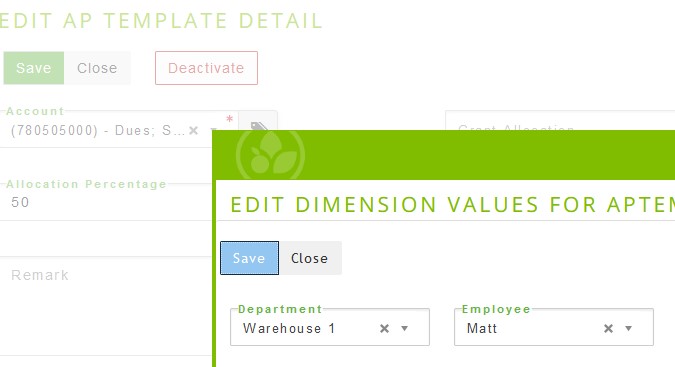
For Recurring templates you would again enter the known amount (or set it as $1 if it changes) and then add the distribution GL accounts (with or without dimensions).
You can also set up a calendar for your templates where the system will automatically create the transactions for you. This is where you want to make sure you create it with the correct dollar amount.
EDIT/VIEW
Locate the template on the list and click Edit. Any changes made must be saved.
Definitions:
Vendor The vendor must already be set up in order to use the template feature.
Transaction Type Select the type of transaction such as recurring or invoice. (This is set up by the food bank administrator)
Account Select the account the transaction will affect. (this is set up by the food bank administrator)
Terms Select any terms for this vendor. (this is set up by the food bank administrator)
Effective Date Enter an effective date if applicable. This is used for recurring transactions.
Expiration Date Enter an end date if applicable. This is used for recurring transactions.
Reference No Enter a unique reference number used for this template.
Total Amount Enter the total amount.
Comment Enter any additional comments.
Show Comment on Stub Check if the comments should appear on the check stub.
Last Used Date Displays the last date that this recurring entry occurred.
Distribution Additional accounts can be added to split the balance among multiple accounts. If this invoice is not limited to just one account, then click Add Item to add a new account to the invoice.